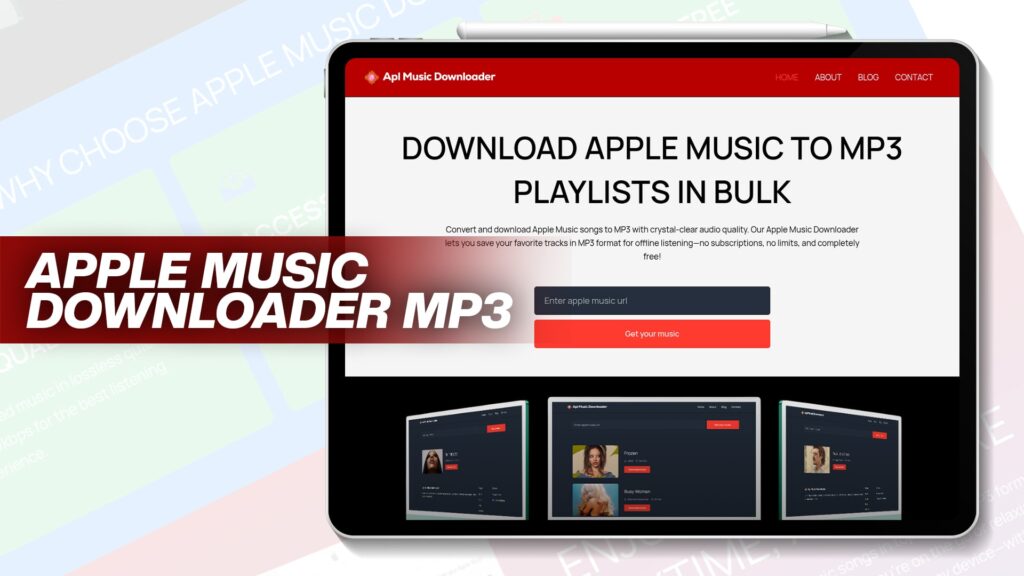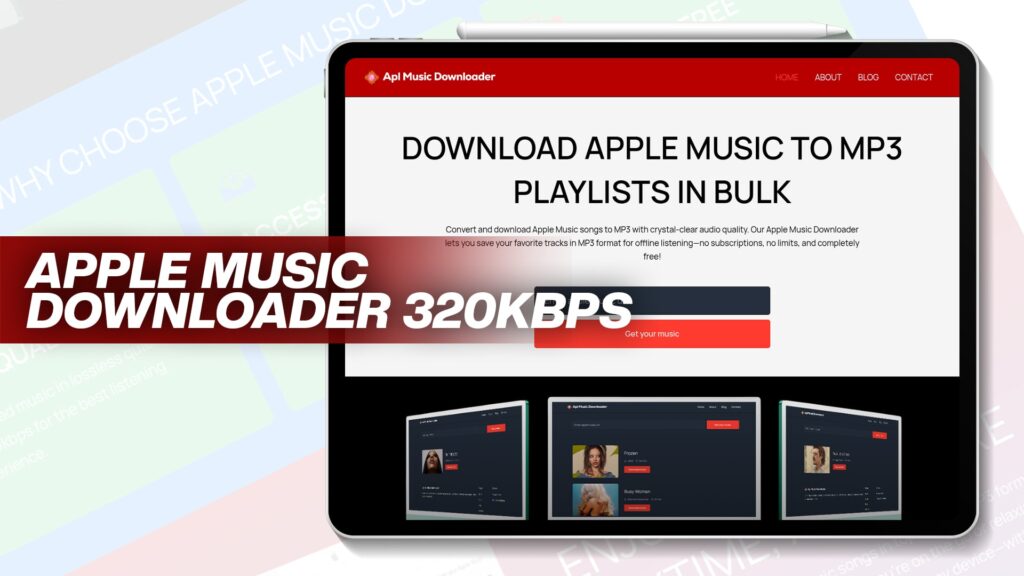Apple Music is one of the most popular music streaming services in the world. It offers millions of songs, curated playlists, and radio shows. However, all songs from Apple Music are protected by Digital Rights Management (DRM), which means you can only play them on Apple-authorized devices or through an Apple Music subscription.
But what if you want to listen to your favorite Apple Music songs offline without using the Apple Music app? Or use your music in a video project, or transfer them to an MP3 player? For that, you need to convert Apple Music to MP3.
This guide will show you how to convert protected Apple Music to MP3 step-by-step. You’ll also learn how to unprotect Apple Music and iTunes songs, and how to do it on your iPhone, too.
What Is DRM Protection in Apple Music?
DRM stands for Digital Rights Management. It is a technology used by Apple to control how you use your music. DRM protection:
Prevents you from copying or transferring songs
Stops you from editing or using music in projects
Limits playback to specific apps or devices
Apple Music songs are in M4P format, a protected audio format. You can’t just copy them like MP3 files. That’s why you need a tool like AplMusicDownloader to remove DRM and convert to MP3.
Is It Legal to Convert Apple Music to MP3?
Before we begin, it’s important to know: converting Apple Music to MP3 is legal for personal use. You should not share or sell the converted songs. Use the MP3 files for your offline listening or backup only.
What You Need to Convert Apple Music to MP3
To convert Apple Music to MP3, you need:
A computer or an iPhone
Apple Music subscription (active or trial)
A free tool like AplMusicDownloader
AplMusicDownloader is a simple and free online tool that helps you convert Apple Music tracks to MP3 easily.
How to Convert Protected Apple Music to MP3 on PC or Mac
Here’s how you can convert Apple Music to MP3 using AplMusicDownloader:
Step 1: Open AplMusicDownloader
Go to the AplMusicDownloader website. You’ll see a simple interface with a search bar.
Step 2: Find the Apple Music Song URL
Open Apple Music on your desktop
Find the song you want to convert
Click the three dots (•••) and select “Copy Link”
Step 3: Paste the Link
Paste the copied Apple Music URL into the search box on AplMusicDownloader.
Step 4: Click Convert
Click on the Convert button. The tool will analyze the link.
Step 5: Download MP3 File
Once converted, click the Download MP3 button. Now you have your Apple Music song in MP3 format, unprotected and ready to use.
Features of AplMusicDownloader
Free to use – No fees or subscriptions
No registration – No account needed
Unlimited downloads – Download as many songs as you want
Crystal-clear MP3 quality – Up to 320kbps
Fast and secure – Instant conversion
How to Convert Protected Apple Music to MP3 on iPhone
Want to convert Apple Music to MP3 directly on your iPhone? Here’s how to do it easily:
Step 1: Use Safari or Chrome
Open your mobile browser and visit AplMusicDownloader.
Step 2: Get the Apple Music Link
Open the Apple Music app
Tap on the three dots next to the song
Tap Share > Copy Link
Step 3: Paste and Convert
Go back to AplMusicDownloader
Paste the link in the search box
Tap Convert and wait a few seconds
Step 4: Download the Song
After conversion, tap Download MP3. The song will be saved to your device or the Files app.
Optional Tip:
Use a file manager like Documents by Readdle to organize and play MP3 songs offline.
How to Unprotect Apple Music Files and iTunes Songs
iTunes purchases before 2009 are often DRM-protected. Here’s how to unprotect them:
Method 1: Use AplMusicDownloader
Open iTunes and locate the purchased song
Right-click and choose “Get Info” > File tab
Copy the file path and upload to AplMusicDownloader
Convert to MP3 and download
Method 2: Burn to CD and Rip Back
If you use iTunes:
Create a playlist of protected songs
Burn to CD
Use iTunes or another app to rip the CD back as an MP3
Note: This is time-consuming and not ideal for many songs.
Method 3: Upgrade to iTunes Plus
If available, you can upgrade your iTunes music to DRM-free versions through Apple (paid).
Method 4: Third-party Tools
You can use AplMusicDownloader or similar converters for iTunes songs, too, as long as you own the music.
How to Convert Protected Audio Files to MP3 Format
Protected audio files may come in formats like M4P, WMA, or AAC. Use these methods to convert:
1. Use AplMusicDownloader
Best for Apple Music and iTunes songs. Converts protected audio to MP3 quickly.
2. Use VLC Media Player (for non-Apple files)
Open VLC > Media > Convert/Save
Add the protected audio file
Choose MP3 as output
Click Start
Note: May not work with Apple Music’s DRM-protected M4P files.
3. Use iTunes (for old M4P files)
Use CD burning and ripping as explained earlier.
4. Use Audio Capture Software
You can record the sound as it plays and save it as an MP3. This method works, but lowers quality.
Advantages of Converting Apple Music to MP3
Offline listening without Apple Music app
Use MP3 on any device (car, phone, speaker)
Backup your favorite tracks
No DRM limits
Save money on subscriptions
Conclusion
Converting protected Apple Music to MP3 is easy, fast, and free with AplMusicDownloader. Whether you’re using an iPhone, Windows PC, or Mac, you can enjoy your favorite music offline without any limitations. Just copy the Apple Music link, paste it into AplMusicDownloader, and download high-quality MP3 files.
With no need for subscriptions, no downloads, and unlimited usage, AplMusicDownloader is the perfect solution for Apple Music lovers who want freedom and flexibility. Try it now and start enjoying your music your way.