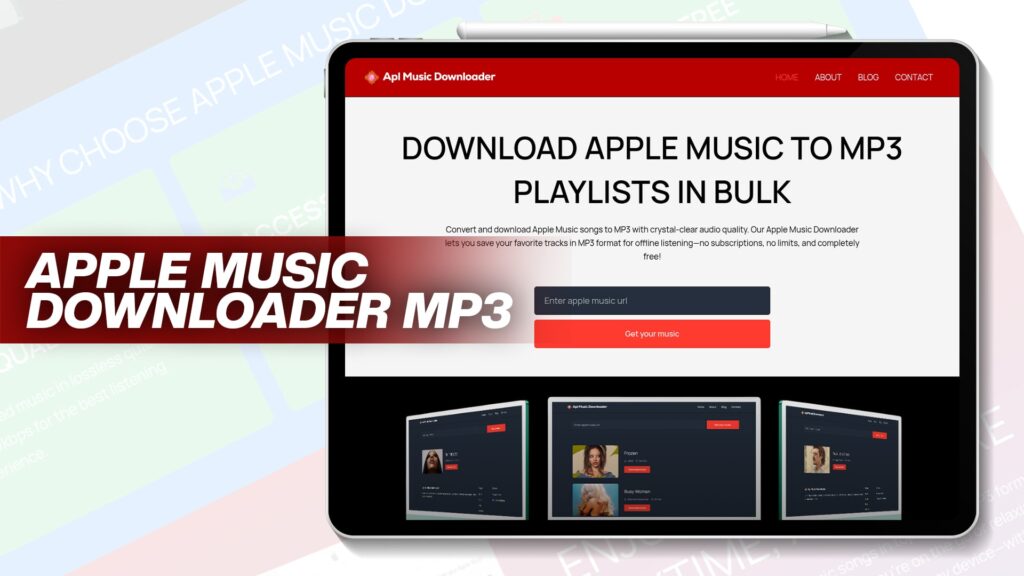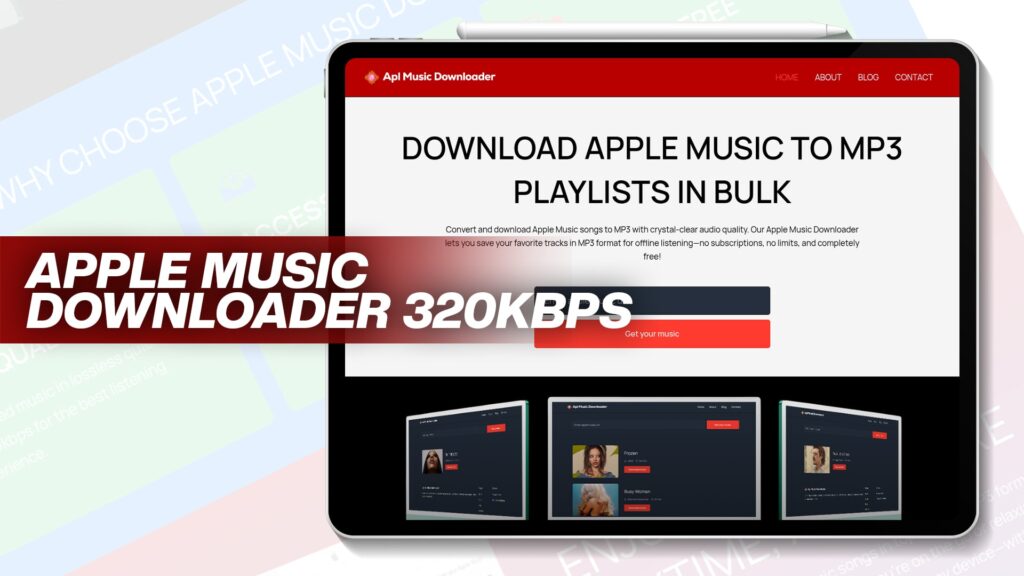Apple Music is one of the most popular music streaming platforms today, used by millions around the world. It offers various songs, albums, and playlists across different genres. However, all Apple Music tracks are protected by Digital Rights Management (DRM). This DRM prevents you from copying or transferring music to other devices freely. That means, even if you’ve downloaded a song from Apple Music, you can’t use it on a non-Apple device or share it with others.
This can be very limiting, especially for music lovers who want to enjoy their songs offline, on MP3 players, USB drives, or car stereo systems. That’s where converting Apple Music to MP3 becomes useful. In this detailed guide, you will learn how to convert protected Apple Music to MP3 on both PC and Mac using AplMusicDownloader — a free and powerful tool.
Why Convert Apple Music to MP3?
MP3 is a universal format supported by almost every device and software. By converting your Apple Music tracks to MP3, you gain more control over your music library. Here are some specific reasons to convert:
Listen Without Internet: MP3 files can be stored on your device for offline listening anywhere, even without a Wi-Fi or data connection.
Keep Music After Subscription Ends: When your Apple Music subscription ends, you lose access to downloaded songs. MP3 files stay with you forever.
Play on Any Device: MP3 works with Android phones, MP3 players, USB drives, smart TVs, and car audio systems.
Create Your Collections: Organize your songs into folders, playlists, or even burn them to CDs.
No DRM Restrictions: Enjoy your music freely without limitations.
What is AplMusicDownloader?
AplMusicDownloader is a free online tool designed to convert Apple Music tracks to MP3 format. It’s web-based, meaning you don’t need to install any software. Simply visit the site, paste your Apple Music link, and download the MP3 version.
Key Features:
Free: No hidden charges or subscription required.
No Software Needed: Works directly in your browser.
Unlimited Downloads: Convert as many songs as you like.
High Audio Quality: Keeps original music quality intact.
User-Friendly Interface: Clean, simple, and easy to navigate.
No Login Required: You don’t need to sign in or share personal details.
How to Convert Protected Apple Music Files to MP3
Follow these detailed steps to convert Apple Music to MP3 using AplMusicDownloader. The process is simple and works the same way for both Windows and Mac users.
Step 1: Open Apple Music
Launch the Apple Music app or iTunes on your computer. Browse the song, album, or playlist you want to convert.
Step 2: Copy the Apple Music Link
Right-click on the song title.
Select Share > Copy Link.
You now have the track’s URL copied to your clipboard.
Step 3: Visit AplMusicDownloader
Open your internet browser and go to AplMusicDownloader. On the homepage, you’ll see a search bar where you can paste your song link.
Step 4: Paste the Link
Paste the copied link into the input box and press the Convert button. The tool will analyze the link and display available options.
Step 5: Choose MP3 Format
After processing, the tool will show you different file formats. Select MP3 to ensure universal compatibility.
Step 6: Start the Download
Click the Download button. Your browser will begin downloading the converted MP3 file. Depending on the size and internet speed, this may take a few seconds.
Step 7: Enjoy Your Music
Once downloaded, the MP3 file is saved on your computer. You can now:
Transfer it to your phone or MP3 player
Add it to your custom playlists
Burn it to a CD
Back it up on a USB drive or cloud storage
How Do I Convert Apple Music to MP3 on My Computer?
Whether you use a PC or a Mac, the process is nearly the same. Let’s break it down for both operating systems:
For Windows Users:
Open Apple Music or iTunes on your Windows computer.
Find and copy the music track’s URL.
Launch your preferred browser and go to AplMusicDownloader.
Paste the link into the tool.
Choose MP3 as the output format.
Click Download.
Your converted song will appear in your Downloads folder.
For Mac Users:
Launch Apple Music from your Mac.
Locate the song or playlist you wish to convert.
Right-click and choose to copy the link.
Open Safari or any browser and visit AplMusicDownloader.
Paste the link into the conversion bar.
Select MP3.
Click Download and save the file to your computer.
Benefits of Using AplMusicDownloader
Many tools claim to convert Apple Music, but most are either paid, require software installation, or have limits. AplMusicDownloader is designed to be free and simple for everyone.
1. Completely Online
You don’t need to install anything. Everything runs through your browser, making it safe and easy.
2. Free Forever
There’s no catch. You can convert and download unlimited songs for free.
3. No Limits
Some converters restrict the number of songs or the file size. AplMusicDownloader gives you complete freedom.
4. High-Quality Audio
Get MP3s that retain the same quality as the original Apple Music file.
5. No Account Needed
No sign-ups, emails, or logins required. Start using the service instantly.
Extra Tips to Enhance Your Experience
To get the best results from your Apple Music conversion, follow these simple tips:
Use a Fast Internet Connection: A Faster internet connection will help the tool process and download songs quickly.
Keep Your Browser Updated: A modern browser ensures better compatibility and fewer errors.
Organize Your Downloads: Create folders by genre or artist to keep your music library neat.
Rename Files if Needed: Give meaningful names to your MP3 files for easier searching.
Use Headphones or Speakers: Enjoy your high-quality MP3s through good audio devices for the best sound experience.
Best Uses for MP3 Apple Music Files
After converting Apple Music to MP3, here’s how you can make the most of your music:
Listen During Travel: No need for mobile data — great for flights or remote areas.
Build a Music Collection: Store all your favorite tracks permanently.
Use in Presentations or Videos: Add background music to personal projects.
Transfer to Non-Apple Devices: MP3 players, Android devices, car stereos, and smart TVs.
Play at Events or Parties: Create playlists and play music without internet worries.
AplMusicDownloader vs Other Music Converters
Here’s a quick comparison between AplMusicDownloader and typical Apple Music converters:
| Feature | AplMusicDownloader | Other Tools |
|---|---|---|
| Free | ✅ | ❌ Often Paid |
| No Installation Needed | ✅ | ❌ Software Needed |
| Unlimited Conversions | ✅ | ❌ Limited |
| High Audio Quality | ✅ | ✅/❌ Varies |
| No Account Required | ✅ | ❌ Often Required |
| Works on All Browsers | ✅ | ❌ Some Restricted |
| Supports Playlist & Album | ✅ | ✅/❌ Varies |
Final Thoughts
Converting Apple Music songs to MP3 format gives you more flexibility and freedom over your music. You’re no longer tied to Apple’s DRM system and can enjoy your tracks anytime and anywhere. AplMusicDownloader is the perfect tool for this task — it’s free, simple, and powerful.
The steps are quick and easy, whether you’re using a PC or a Mac. With just a few clicks, you can turn any Apple Music track into a high-quality MP3 file ready for offline use. There are no subscriptions, no software downloads, and no limits.
Take control of your music library today. Visit AplMusicDownloader and enjoy a better, freer way to experience Apple Music.