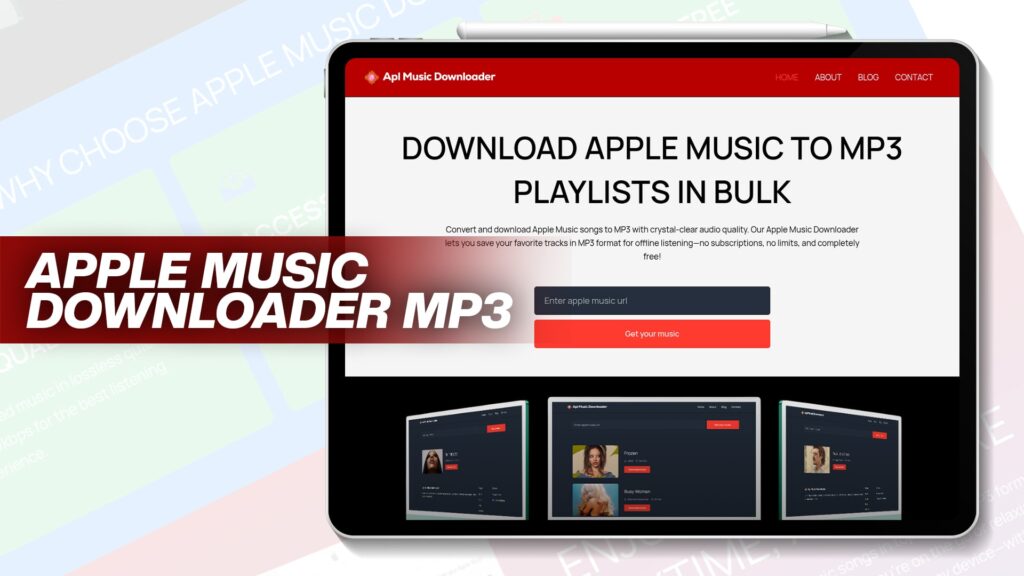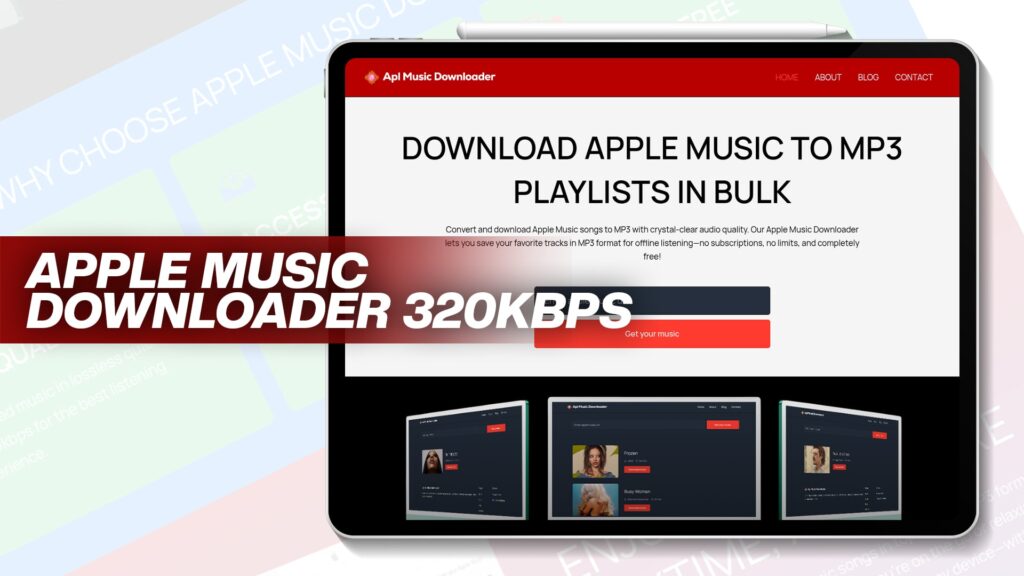In today’s world, music is more than just entertainment—it’s part of our lifestyle. Whether you’re jogging, relaxing, traveling, or working, having your favorite songs ready for offline use is essential. Many people use iPhones to store and stream music, but what if you want to transfer your iPhone music to an MP3 player, and without using a computer?
You’re not alone. Transferring music from an iPhone to an MP3 player without a computer might sound impossible, but thanks to modern solutions, it’s not only possible, it’s incredibly easy.
In this complete guide, you’ll learn:
How to transfer music from an iPhone to an MP3 player without a computer
Ways to move music using Android
How to add MP3s to your iPhone’s Apple Music app without iTunes or a PC
The best tool to download Apple Music tracks as MP3 files for free
Let’s get started.
Can You Transfer Music from iPhone to MP3 Player Without a Computer?
Yes, you absolutely can. Even though iPhones and MP3 players use different file systems, cloud services and third-party apps have made it much easier to move music directly. While it’s not as straightforward as dragging and dropping files on a PC, it’s still achievable using:
Wireless file transfer apps
OTG (On-The-Go) USB connectors
Cloud services like Dropbox or Google Drive
Apple Music converters like Apl Music Downloader
Use Wireless Transfer Apps
Apps like SHAREit, Send Anywhere, or Xender allow you to send files wirelessly between devices—even between different platforms like iOS and Android or storage devices.
Steps:
Install SHAREit or Send Anywhere on both devices
On your iPhone and the Android device (which will act as a bridge or have OTG support)
Export the music from iPhone to Android
Open SHAREit and send your saved MP3s or downloaded Apple Music files (if DRM-free)
Connect your MP3 player to the Android device using an OTG cable
Use a file manager to move the files
Open the Android File Manager or any explorer app
Navigate to the received music folder
Copy the songs and paste them into the connected MP3 player folder
✅ This method requires a middle device like Android and works best with DRM-free files.
Using OTG Adapters (iPhone to USB Storage to MP3)
With Apple’s Lightning to USB Camera Adapter and a USB drive, you can transfer your music indirectly to your MP3 player.
Steps:
Plug the Lightning to USB adapter into your iPhone
Connect a USB flash drive to the adapter
Use a file manager app (like FileBrowser or Documents by Readdle)
Export the music files to the USB drive
Disconnect and plug the USB into a device with an MP3 player connection (via OTG)
Transfer the files to the MP3 player
Transfer via Cloud Services (Google Drive or Dropbox)
You can also upload music files from your iPhone to a cloud service and then download them on your MP3-compatible Android device or smart MP3 player.
Steps:
Install Dropbox or Google Drive on your iPhone
Upload the music files to the cloud
Access the cloud on another device connected to your MP3 player via OTG or built-in storage
Download the music files and transfer them
🔄 Works well for smart MP3 players with Wi-Fi or paired Android devices.
How to Put Music on an MP3 Player from an Android Phone
Sometimes, your Android phone is the easiest way to copy songs to an MP3 player.
Option 1: Use USB OTG
If your Android device supports USB OTG (On-The-Go):
Connect the MP3 player via a USB OTG cable
Use the built-in file manager or an app like Files by Google
Locate your music files
Copy and paste them into your MP3 player’s folder
Option 2: Use Bluetooth or Wi-Fi File Transfer
For MP3 players with Bluetooth, pair them with your Android phone
Send the songs directly over Bluetooth
Accept the files on your MP3 device
How Do I Transfer Music From My iPhone to My MP3 Player?
Here’s a simplified version:
1. Check your MP3 file format
Make sure the songs are in MP3 format. Most Apple Music songs are DRM-protected AAC files, which won’t work on traditional MP3 players.
2. Convert Apple Music to MP3
Use Apl Music Downloader to convert your Apple Music playlists into MP3.
💡 Apl Music Downloader: Convert and download Apple Music songs to MP3 with crystal-clear audio quality. Save your favorite tracks for offline listening—no subscriptions, no limits, and completely free!
3. Transfer to MP3 Player
After conversion:
Transfer files using a USB OTG cable
Or save to a USB flash drive, then plug it into your MP3 player
Or use Bluetooth if supported
How to Add MP3s to iPhone’s Apple Music Without Using a Computer
Adding MP3s to your iPhone’s Apple Music without iTunes or a computer is easy with these methods:
1. Use Cloud Services
Upload MP3 files to Google Drive or Dropbox
Open the file in your cloud app on iPhone
Tap “Open in…” and choose Save to Files
Move it to the Apple Music app using a third-party app like Documents or AudioShare
2. Use Third-Party Apps
Apps like Evermusic, VOX Music Player, and Flacbox allow MP3 playback and import directly on iPhone.
3. Airdrop from Another iOS Device
If you have another iPhone or iPad with MP3s:
Use Airdrop to send the MP3s
Accept and save on your iPhone
Open with supported audio apps
Convert Apple Music to MP3 for Free
One major hurdle is DRM protection. Apple Music encrypts songs in a special format that doesn’t play on non-Apple devices. That’s where Apl Music Downloader comes in.
Why Use Apl Music Downloader?
100% Free
No sign-up required
Converts entire playlists
Crystal-clear MP3 audio
Works on all devices: Windows, macOS, iOS, Android
🎵 With Apl Music Downloader, you can finally own your music—no restrictions, no data usage, and no need for Apple Music subscription.
Benefits of Transferring Music to an MP3 Player
Still wondering why you’d go through all this effort?
✅ Longer Battery Life
MP3 players usually last for 20+ hours of music playback.
✅ No Notifications or Distractions
No calls, texts, or app popups—just music.
✅ Offline Music for Travel
Perfect for flights, camping, or offline workouts.
Common Problems and Solutions
❌ Problem: My iPhone doesn’t let me share Apple Music files
✔ Solution: Use Apl Music Downloader to convert DRM files to MP3
❌ Problem: My MP3 player doesn’t show files
✔ Solution: Ensure you transfer MP3s to the correct folder (usually “MUSIC” or “MP3”)
❌ Problem: Can’t use USB OTG
✔ Solution: Try cloud sync or use a wireless sharing app like SHAREit
Best Apps for Wireless File Transfer
Here are the top apps to transfer files wirelessly from an iPhone or an Android to other devices:
| App | Platform | Type |
|---|---|---|
| SHAREit | iOS, Android | Wi-Fi Transfer |
| Send Anywhere | iOS, Android | Cloud + Wi-Fi |
| Xender | iOS, Android | Peer-to-Peer |
| Documents | iOS | File Management |
Best Smart MP3 Players That Work with iPhone & Android
If you’re buying a new MP3 player, consider ones that support:
Wi-Fi
Bluetooth
USB OTG support
Direct app support (like Spotify, Tidal)
Recommended:
Sony Walkman NW-A306
SanDisk Clip Sport Plus
Mighty Vibe Spotify Player
FiiO M6 High-Res Music Player
Final Thoughts
Transferring music from your iPhone to an MP3 player without using a computer might seem like a challenge, but it’s now easier than ever. Whether you use wireless transfer apps, OTG cables, or cloud storage, you have plenty of methods available.
Just make sure your files are in MP3 format—and if not, use Apl Music Downloader to convert Apple Music playlists easily and for free. Once your songs are ready, enjoy seamless offline listening on any MP3 player without needing iTunes, subscriptions, or complex setups.