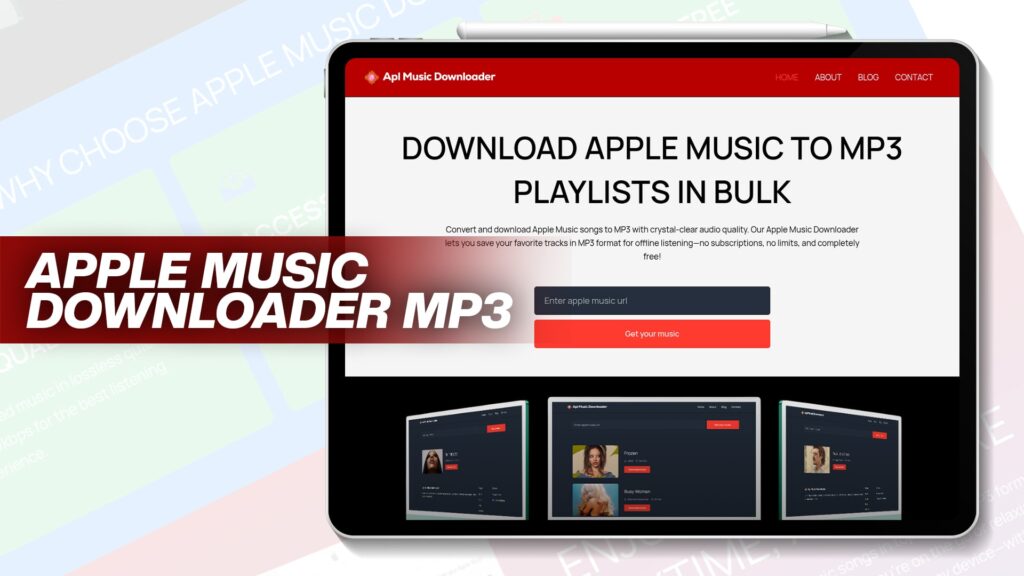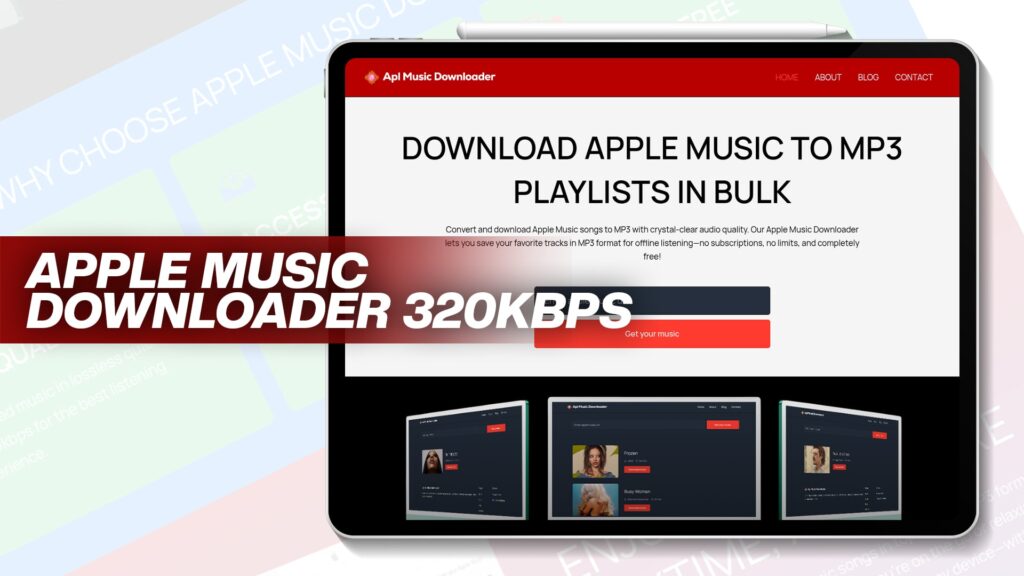Are you tired of using iTunes to transfer your favorite songs to your iPhone? You’re not alone. Many users find iTunes slow, complicated, and limited. But don’t worry — there are many easy and free ways to transfer music from your PC to your iPhone without iTunes.
In this complete guide, we will show you 5 best methods that are fast, easy, and 100% working. Whether you’re a tech expert or a beginner, these ways will help you move your songs from your computer to your iPhone with no headache.
Plus, we will also show you how to use AplMusicDownloader, a free tool to convert and download Apple Music to MP3 with high-quality sound. You can then easily move those songs to your iPhone and enjoy them offline — no subscriptions, no limits, and 100% free!
✅ Why Avoid iTunes?
Let’s face it — iTunes has its problems:
It’s slow and takes time to sync.
It deletes songs already on your iPhone when syncing new ones.
It has many restrictions and doesn’t support some music formats.
Many users find the interface confusing.
That’s why people search for better ways. Whether you have downloaded songs from AplMusicDownloader, or you just want to move music from your PC, these methods below will help you.
🟩 Method 1: Using AplMusicDownloader + File Manager App (Like VLC or Documents)
The easiest and safest method is using AplMusicDownloader to download songs from Apple Music to your PC and then moving them to your iPhone using a file manager app like VLC or Documents by Readdle.
🔹 Step-by-Step Guide:
Step 1: Download Songs from Apple Music Using AplMusicDownloader
Go to AplMusicDownloader on your computer.
Paste your Apple Music song or playlist link.
Click Convert and download the song in MP3 format.
The audio will be saved in your PC — high quality and completely free.
Step 2: Install VLC or the Documents App on iPhone
Open App Store.
Search for “VLC for Mobile” or “Documents by Readdle”.
Install the app.
Step 3: Transfer Songs to iPhone via Wi-Fi (No iTunes Needed)
Open VLC on iPhone.
Tap the orange cone icon > Sharing via Wi-Fi.
On your PC, go to the browser and type the IP address shown in VLC.
Drag and drop your downloaded songs into the browser.
That’s it! The music will appear in your iPhone’s VLC app, and you can play it anytime.
🟩 Method 2: Use Cloud Services Like Google Drive or Dropbox
This method is simple and only requires a cloud storage service. You can use Google Drive, Dropbox, or OneDrive.
🔹 How It Works:
You upload your MP3 music files from your PC to cloud storage and download them on your iPhone using the app.
🔹 Steps:
Upload MP3 songs to Google Drive from your PC.
Install the Google Drive app on iPhone.
Open the app, log in, and download the songs.
You can then use apps like Documents to play them offline.
🔹 Pros:
Easy and wireless.
No need for cables or iTunes.
🔹 Cons:
Requires internet.
Cloud space is limited unless you buy more.
🟩 Method 3: Use a Free Third-Party Transfer Tool (Like WALTR or EaseUS MobiMover)
Many third-party software tools help move music from a PC to an iPhone without iTunes. Two popular options are:
WALTR
EaseUS MobiMover
🔹 Steps Using EaseUS MobiMover:
Download and install EaseUS MobiMover on your PC.
Connect your iPhone via USB cable.
Open the software and choose Music > Transfer to iPhone.
Select songs you downloaded via AplMusicDownloader or any MP3 file.
Click Transfer — done!
🔹 Why Use This?
Super fast.
Supports batch music transfers.
Works with all iOS versions.
🟩 Method 4: Send via Email or Messaging Apps
If you only need to transfer a few songs, you can send them via email or messaging apps like WhatsApp or Telegram.
🔹 How To:
Compose an email to yourself and attach the MP3 files.
Open the email on your iPhone and download the file.
You can save the file in the Files app or play using VLC.
🔹 Pros:
Very easy.
No apps needed.
🔹 Cons:
Only good for small file sizes.
Can’t send entire playlists.
🟩 Method 5: Use iPhone’s Files App with a Windows PC
If you have Windows 10 or 11, you can use the Files app on iPhone with Windows File Explorer.
🔹 Steps:
Connect your iPhone to your PC with a USB.
Open the Files app on iPhone.
On your PC, go to This PC > iPhone > Internal Storage.
Copy the music file and paste it in the appropriate folder (like Downloads or Music).
If this doesn’t work directly, install iCloud Drive, or sync via Finder on Mac (for Apple users).
🎵 Benefits of Using AplMusicDownloader
AplMusicDownloader is one of the best free tools available to convert and save music from Apple Music to MP3 format.
🔹 Key Benefits:
Crystal-clear sound quality.
100% free to use — no hidden charges.
No subscription required.
Unlimited downloads.
Works with Apple Music, the biggest music library in the world.
Great for offline music lovers.
Once downloaded, the MP3 files can be easily transferred using any method above.
📌 Bonus Tips for Smooth Transfer
Always use MP3 format for compatibility.
Keep your iPhone updated to avoid errors.
Use trusted apps only.
Use Wi-Fi instead of cable when possible — it’s faster and safer.
🧾 Final Thoughts
Transferring music from your PC to your iPhone without iTunes is now easy and quick. You no longer need to deal with iTunes restrictions, errors, or syncing problems.
By using methods like VLC, cloud apps, or file transfer tools, you get full control over your music. And with AplMusicDownloader, you can get high-quality Apple Music tracks in MP3 format completely free.
So go ahead, download your favorite songs with AplMusicDownloader, use one of these 5 easy transfer methods, and enjoy your music anytime, anywhere — no limits, no worries.