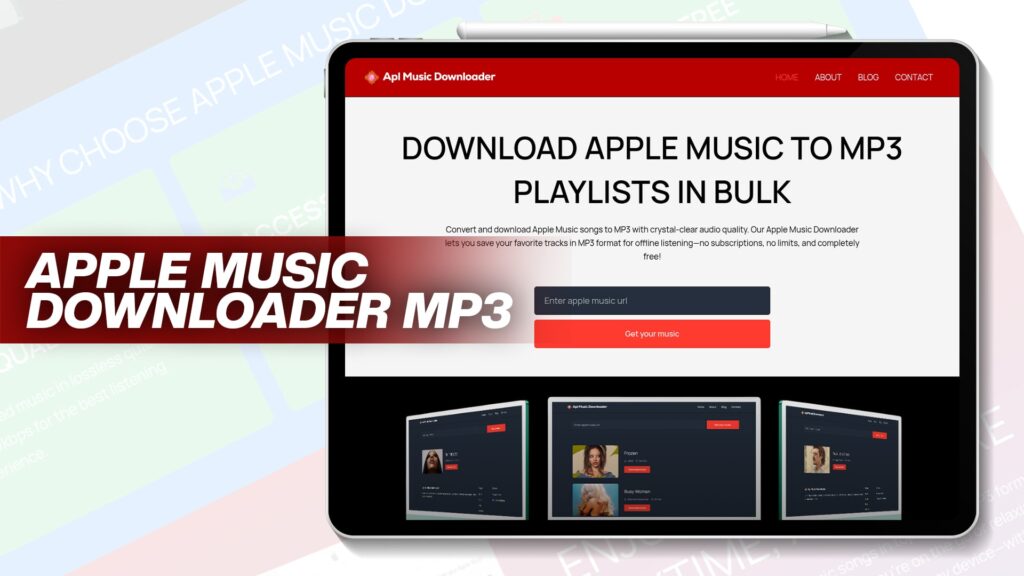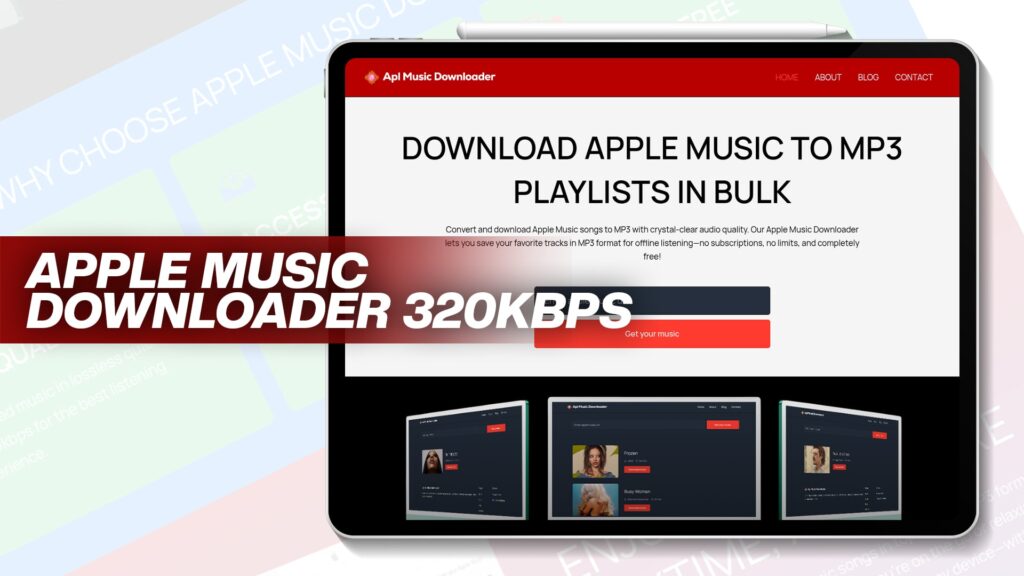Listening to music is something we all enjoy. For iPhone users, however, adding MP3 files without iTunes can seem complicated. Apple has strict restrictions that make it hard to simply drag and drop music files like you can on Android. But don’t worry—there are many simple and free ways to add MP3 files to your iPhone without iTunes, and this article will show you exactly how to do it.
You will also learn how to:
Transfer music from your PC to your iPhone without using iTunes.
Add MP3 files without needing a computer.
Convert and download Apple Music songs in MP3 format.
Use tools like Apl Music Downloader to build your music library fast and free.
Let’s dive into this complete guide that gives you easy, step-by-step solutions!
Why Avoid Using iTunes to Transfer MP3 Files?
Apple’s iTunes software was once the go-to tool for managing music on iPhones. But today, many people avoid it for several reasons:
Too slow and heavy
Requires account syncing
Complicated interface
Overwrites existing music
Needs regular updates
Thankfully, modern tools and apps offer much easier ways to manage your music, and they don’t require any syncing at all.
Can I Put MP3 Files on My iPhone Without iTunes?
Yes, you absolutely can. You don’t need iTunes to enjoy your favorite MP3 tracks on your iPhone. You have several options:
Using cloud storage apps like Google Drive or Dropbox
Using third-party iOS apps that support file transfers
Using wireless transfer software
Downloading directly from MP3 converter tools
Each method is easy, fast, and requires no technical knowledge. Let’s explore all of them step-by-step.
Add MP3 Files Using Cloud Storage (No iTunes Needed)
If you have an MP3 file saved on your PC or laptop, you can transfer it to your iPhone using free cloud services like:
Google Drive
Dropbox
OneDrive
Steps:
Upload MP3 files to your cloud account on your computer.
Open the cloud app on your iPhone.
Locate the MP3 file and download or play it directly.
For offline use, select “Available Offline” or use the “Save to Files” feature.
Pros:
No cables or syncing
Access music anytime
Works on all iPhone models
Cons:
Requires an internet connection
Does not import music into the Apple Music app directly
Use Free iOS Apps That Support MP3 Files
There are many iOS apps available on the App Store that allow you to play MP3s directly, like:
Documents by Readdle
VLC for Mobile
Evermusic
Music Player & Downloader
These apps let you store, play, and manage MP3 files directly on your device.
Steps to Use Documents by Readdle:
Install Documents by Readdle from the App Store.
Use the in-app browser to download MP3 or upload from your PC via Wi-Fi.
Play your music directly in the app or move it to Files for system-wide access.
Why It Works:
These apps support file sharing, downloading, and even background music playback.
Transfer MP3 Files from PC to iPhone Without iTunes (Free Method)
Another easy option is to use software like:
WALTR PRO
iMazing
AnyTrans
SendAnywhere
Let’s walk through SendAnywhere – a free tool that’s simple to use.
Steps:
Download SendAnywhere on your PC and iPhone.
On your PC, select MP3 files to send.
Generate a QR code or 6-digit key.
Open SendAnywhere on your iPhone and enter the key.
Files will instantly appear on your iPhone.
Advantages:
Free and fast
No cables needed
Doesn’t overwrite existing files
How to Add MP3 to Apple Music on iPhone Without a Computer
Want to add MP3s directly to Apple Music without using a PC? Here’s how:
Option 1: Use Music App Integrations
Some apps allow importing MP3 files directly into the Apple Music Library using iOS’s “Share Sheet” or “Open In…” features.
Option 2: Use Shortcuts App
If you’re a bit tech-savvy, you can create a Shortcut to import MP3 files into Apple Music. Here’s a quick overview:
Download your MP3 file to the Files app.
Create a Shortcut with the “Add File to Music” action.
Select the downloaded MP3 and run the Shortcut.
Option 3: Use Apl Music Downloader (Recommended)
Want to skip the headache and add tracks directly? Use Apl Music Downloader to convert Apple Music playlists into MP3 format with crystal-clear audio.
Download entire albums or playlists in bulk.
No Apple Music subscription needed.
Works on iPhone and other devices.
This tool lets you store your favorite tracks offline—no subscriptions, no limits, and completely free!
Use Airdrop to Share MP3 Between Apple Devices
If you have another Apple device, like a MacBook or iPad, you can use AirDrop to wirelessly share MP3 files to your iPhone.
Steps:
Make sure Bluetooth and Wi-Fi are enabled on both devices.
On your Mac, right-click the MP3 and choose AirDrop.
Select your iPhone from the list.
Accept the transfer on your iPhone.
Save it to Files, then play from there.
Note: Apple Music will not auto-import it, but you can use third-party apps to play it.
Download Apple Music Songs as MP3 for Offline Use
If you are an Apple Music user, you may have faced this limitation:
You can’t listen to Apple Music songs outside the app or share them freely.
That’s where Apl Music Downloader comes in. This tool helps you:
Convert Apple Music to MP3
Save songs permanently
Enjoy music on any device
Key Features:
Crystal-clear sound quality
Bulk downloading for playlists and albums
No subscription or payment needed
Play MP3s Using iPhone’s Files App
Once MP3s are saved in the Files app, playing them is easy:
Steps:
Open the Files app on your iPhone.
Navigate to the MP3 file location.
Tap on it to play.
You can also use “Open In…” to play using your favorite audio player.
Use Safari to Download MP3 Files (iOS 13 and Later)
Modern iPhones allow you to download files directly using Safari.
Steps:
Open Safari and visit a trusted MP3 site.
Tap on the download link.
The file will save to your Downloads folder in the Files app.
Note: For safe, legal downloads, always use authorized sources or tools like Apl Music Downloader.
Convert Audio Formats on iPhone
If you’ve downloaded files in another format (like M4A), you can convert them to MP3 using apps like:
The Audio Converter
Media Converter
MP3 Converter – Audio Extractor
These apps let you import, convert, and save files right on your iPhone.
Listen to Music Offline Anytime
Once you’ve added MP3s to your iPhone (without iTunes), you can enjoy music offline by:
Saving in Files or third-party music apps
Creating custom playlists
Using offline features in apps like Evermusic or Documents
Tips for Offline Listening:
Keep your favorite tracks in one folder
Use headphones for the best audio
Adjust equalizer settings for better sound
Conclusion
You no longer need iTunes to enjoy your favorite MP3 songs on an iPhone. With the help of cloud services, third-party apps, wireless transfers, and tools like Apl Music Downloader, managing your music has never been easier.
Whether you want to:
Add music directly from your phone
Transfer from PC without a cable
Or convert Apple Music to MP3 for free…
You have the freedom and tools to make your iPhone a powerful music library, free from limitations.
Quick Summary of Methods
| Method | Computer Needed | iTunes Required | Works Offline |
|---|---|---|---|
| Cloud Storage (Google Drive, etc) | ✅ | ❌ | ✅ (if saved) |
| Third-Party iOS Apps | ❌ | ❌ | ✅ |
| SendAnywhere / WALTR / AnyTrans | ✅ | ❌ | ✅ |
| Airdrop from Mac | ✅ | ❌ | ✅ |
| Apl Music Downloader | ❌ | ❌ | ✅ |
| Safari Downloads | ❌ | ❌ | ✅ |