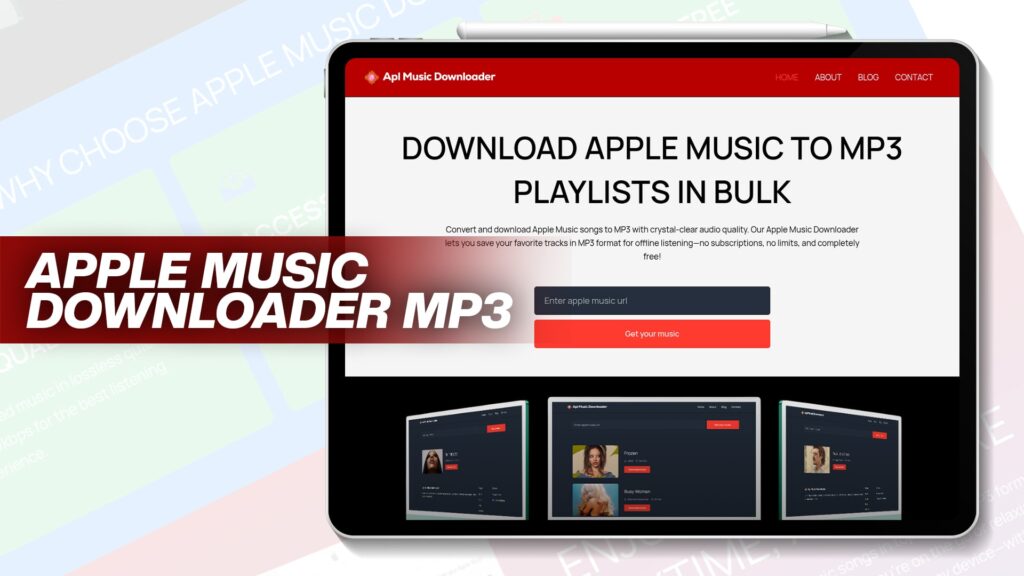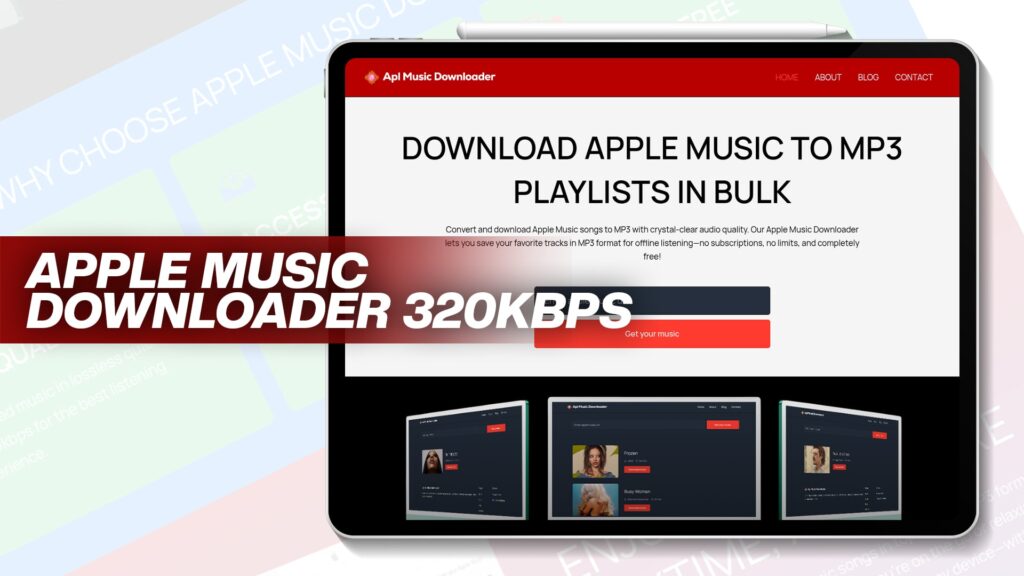When you think about adding music to your iPhone, the first thing that probably comes to mind is iTunes. But iTunes can be complicated and limiting for many users. Thankfully, in 2025, there are many simple and free ways to add MP3 files to your iPhone music library—no iTunes required.
In this complete guide, you’ll learn:
How to put MP3 files on your iPhone without using iTunes
How to transfer music from a PC to an iPhone for free
The best tools and apps that make the process easy
Why Apl Music Downloader is perfect for downloading Apple Music playlists in MP3
Step-by-step instructions even a beginner can follow
Let’s jump into the details.
Why Avoid iTunes?
Before exploring the alternatives, let’s first understand why so many people avoid iTunes:
Slow and bloated: iTunes is often slow and can be frustrating to use.
Not user-friendly: iTunes is confusing for new users.
Limited format support: You can only sync formats supported by Apple.
One-way sync: iTunes often removes music already on your device during sync.
No MP3 download from Apple Music: It doesn’t allow saving Apple Music files as MP3s.
Because of these reasons, more iPhone users are looking for smarter and faster ways to manage their music, without iTunes.
How Do I Put MP3 Files on My iPhone Without iTunes?
There are several free and easy ways to add MP3 files to your iPhone without needing iTunes. Here are the most popular and effective methods:
1. Using Cloud Storage (Google Drive / Dropbox / OneDrive)
Cloud storage services let you upload music to the cloud and access it from your iPhone.
Steps:
Upload MP3 files from your PC to Google Drive, Dropbox, or OneDrive.
On your iPhone, download the corresponding cloud app (Google Drive, etc.).
Sign in and locate your uploaded MP3 files.
Tap to play, or download for offline access if the app allows.
Pros:
Free and easy
No cables needed
Works on all devices
Cons:
Doesn’t directly add to the iPhone Music app
Needs internet for streaming if not downloaded
2. Using Airdrop (for Mac Users)
If you’re using a Mac, you can AirDrop MP3 files to your iPhone.
Steps:
Make sure both devices have AirDrop turned on.
On your Mac, locate the MP3 file and right-click > Share > AirDrop.
Choose your iPhone.
Accept the file on your iPhone and open it in an app like VLC or Documents.
Pros:
Fast and wireless
No third-party apps required
Cons:
Only works on Apple devices
Files don’t appear in Apple’s Music app by default
3. Using Third-Party Apps (Documents by Readdle, VLC, etc.)
Apps like Documents by Readdle, VLC, or Evermusic allow file transfer and music playback.
Steps with Documents App:
Install “Documents by Readdle” from the App Store.
Connect your iPhone and PC using a Wi-Fi transfer link provided in the app.
Drag and drop MP3 files from your PC into the Documents app via browser.
Files appear instantly in the app and can be played offline.
Pros:
Simple wireless transfer
Offline listening
Organize by folders/playlists
Cons:
Music won’t be in the default Music app unless imported manually
4. Using Music Transfer Software (Free PC Tools)
Some free PC tools can help transfer MP3 to iPhone directly:
iMazing
Waltr Pro
CopyTrans Manager
Example Steps (Using CopyTrans Manager):
Install CopyTrans Manager on your PC.
Connect your iPhone using a USB cable.
Drag and drop MP3s into the manager.
Click “Update” to add songs to the iPhone Music app.
Pros:
Music appears in Apple’s default Music app
Supports drag and drop
Cons:
Some tools have paid versions or limitations
5. Email the MP3 to Yourself
A simple trick is to email the MP3 to your email address.
Steps:
Send the MP3 to yourself as an email attachment.
Open the email on your iPhone.
Tap the attachment and select “Open in…” to choose a music app.
Pros:
No app installation needed
Works on all devices
Cons:
Limited by attachment size
Doesn’t sync with the Music library directly
Transfer Music from PC to iPhone Without iTunes for Free
You don’t need iTunes or expensive apps to transfer music. Here are three free ways to move your PC’s MP3 collection to your iPhone.
1. Using VLC for Mobile
VLC has a built-in Wi-Fi upload feature.
Steps:
Install VLC on your iPhone.
Open VLC and enable Wi-Fi sharing.
Type the shown IP address into your PC browser.
Drag and drop MP3 files.
Music appears in VLC instantly.
2. Using SHAREit or Xender
These apps support fast, wireless file transfer.
Steps:
Install SHAREit or Xender on both your PC and iPhone.
Connect both devices to the same Wi-Fi.
Open the app and send MP3 files from PC to iPhone.
Files can be played in the app or opened in other players.
3. Using Apl Music Downloader (for Apple Music Files)
If you’ve downloaded Apple Music songs but want to keep them forever as MP3:
Apl Music Downloader helps you convert and download Apple Music tracks as MP3 with high audio quality—for free and without any limits.
You can then transfer the MP3s to your iPhone using the methods listed above.
Key Benefits:
Converts Apple Music to MP3
Saves playlists in bulk
No subscription needed
Perfect for offline listening
100% free
Recommended Free Apps to Manage MP3 on iPhone
Here are some of the best apps to play, organize, and manage MP3 music:
| App Name | Features | Free Version |
|---|---|---|
| Documents by Readdle | File transfer, music player, file organizer | ✔️ |
| VLC Media Player | MP3, FLAC support, Wi-Fi upload | ✔️ |
| Evermusic | Cloud sync, playlist creator, background play | ✔️ |
| FE File Explorer | Supports file sharing from PC/Mac | ✔️ |
| CloudBeats | Stream MP3 from cloud storage | ✔️ |
How to Create Playlists from Your Imported MP3s
Once your music is on your iPhone (in any music app), here’s how to organize it:
Using Documents App or VLC:
Tap and hold on songs to add them to a playlist or folder.
Rename folders by artist, album, or mood.
Using Apple Music App (when synced via transfer tool):
Go to “Library” > “Playlists” > “New Playlist”
Add your MP3 files from your synced library
Name and organize the playlist
Conclusion: Add MP3 to iPhone Without iTunes—Easily and Freely
You no longer need to struggle with iTunes. Whether you prefer using cloud storage, Wi-Fi transfer, or third-party apps, adding MP3s to your iPhone is easier than ever.
And if you love Apple Music but hate that it doesn’t let you keep your songs—use Apl Music Downloader to convert and save your entire playlist in MP3 format, free and forever.
Enjoy your music, your way—anywhere, anytime, without limitations.