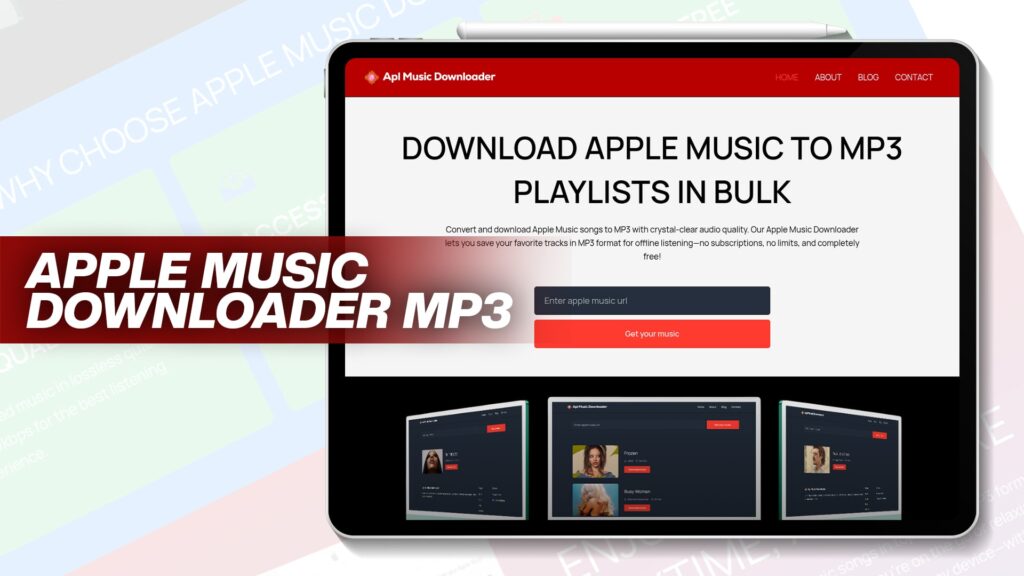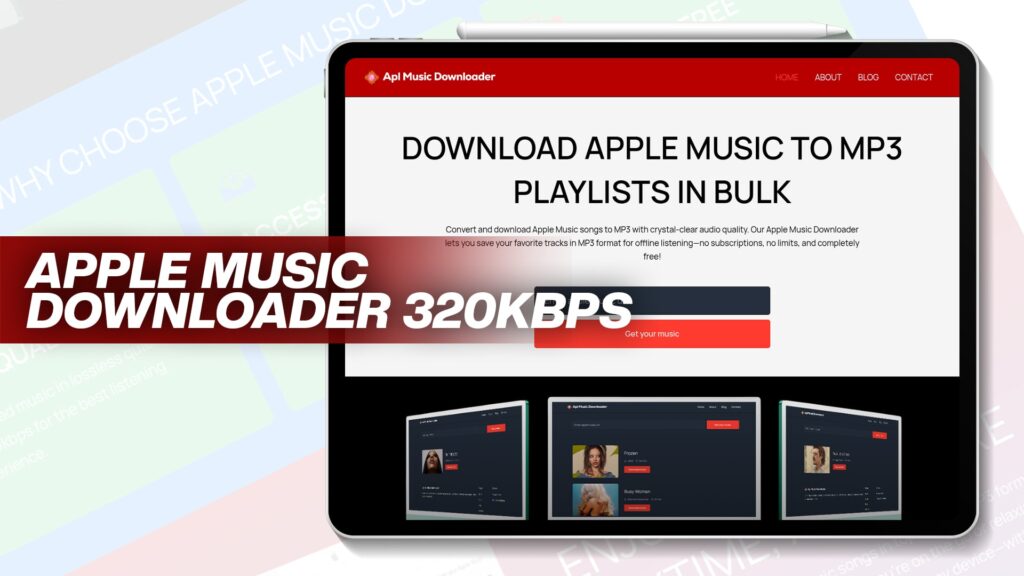Do you want to play MP3 files on your iPhone but don’t want to use iTunes? You’re not alone. iTunes can be restrictive and time-consuming, especially for users who want quick, free, and hassle-free access to music.
Whether you’re trying to transfer songs from a PC, download free MP3s, or even convert Apple Music tracks to MP3 for offline use, this guide covers everything you need to know.
We’ll also show you how to use Apl Music Downloader to convert and save Apple Music as MP3 files.
Why Avoid iTunes?
Apple’s iTunes has long been the go-to for syncing music to iPhones, but it has several limitations:
Time-Consuming Sync Process
Limited Format Support
Data Overwriting
No Direct MP3 Downloads
Subscription-Only Music Access
Users are now looking for easier and more flexible alternatives that allow offline listening without needing subscriptions or technical knowledge.
Top 7 Free Methods to Play MP3 on iPhone Without iTunes
1. Use VLC for Mobile (Free App)
Download VLC for Mobile from the App Store.
Connect your iPhone to your PC or use Wi-Fi Upload.
Transfer MP3 files directly.
Open VLC and enjoy your music—no iTunes required.
2. File Manager Apps (Documents by Readdle)
Install Documents by Readdle.
Use the built-in browser to download MP3 files.
Organize, store, and play music right inside the app.
3. Cloud Storage (Google Drive / Dropbox)
Upload MP3s to Google Drive or Dropbox on your PC.
Open the respective app on your iPhone.
Stream or download MP3s directly.
4. Email the MP3 Files to Yourself
Attach MP3 files in an email.
Open it on your iPhone.
Tap and play or save with compatible apps like Files or VLC.
5. Use AirDrop (for Mac Users)
Enable AirDrop on both Mac and iPhone.
Drag MP3 files to your iPhone via AirDrop.
Save to Files or open with an MP3 player.
6. Third-Party Transfer Tools (Waltr 2 / iMazing)
Tools like Waltr 2 let you drag and drop music directly.
No need for syncing or using iTunes.
Supports multiple formats, including MP3 and FLAC.
7. Safari Downloads to Files App
Use Safari to find free MP3s.
Tap “Download” and save directly to the Files app.
Play using the built-in media player.
How Can I Get Free Music on My iPhone Without iTunes?
There are multiple ways to get free music on your iPhone:
1. Free Music Websites
Sites offering royalty-free music or free MP3s can be used to download and save tracks directly:
SoundCloud (some tracks are downloadable)
Jamendo
Free Music Archive
YouTube (converted via MP3 tools)
2. Apl Music Downloader
A great tool to download Apple Music tracks to MP3 for free. Once converted, transfer the files to your iPhone using any method listed earlier.
Why Use Apl Music Downloader?
Download Apple Music as MP3.
High-quality sound.
No subscription or Apple Music app needed.
Bulk playlist support.
Free to use, unlimited downloads.
Tip: Download MP3s on your PC and then transfer to iPhone using VLC or Documents.
Using Apl Music Downloader for Bulk MP3 Playlists
Apl Music Downloader allows users to:
Convert full Apple Music playlists to MP3.
Maintain original audio quality.
Download music offline and save it locally.
Steps to Use:
Visit Apl Music Downloader.
Paste your Apple Music playlist URL.
Choose MP3 format.
Start the download and save the files to your computer.
Transfer files to iPhone via:
VLC Wi-Fi Upload
Cloud apps
File Manager apps
It’s fast, reliable, and free.
Best MP3 Player Apps for iPhone (2025)
You need an MP3 player app that gives you more control and offline listening. Here are the best:
| App Name | Features | Cost |
|---|---|---|
| VLC for Mobile | Free, Wi-Fi upload, supports all formats | Free |
| Evermusic | Offline music player, cloud integration | Free + Premium |
| Flacbox | MP3 & FLAC support, audio equalizer | Free + Premium |
| Documents by Readdle | Media player + file manager | Free |
| JetAudio | Customization, 10-band EQ | Free + Paid |
How to Transfer MP3 Files to iPhone Without iTunes
Here’s a simple guide for multiple methods:
A. Using VLC Wi-Fi Upload
Install VLC for Mobile.
Enable Wi-Fi Upload in the app.
Enter the IP address shown on your browser.
Drag and drop MP3 files.
Done! Music will appear in the app.
B. Using Cloud Services
Upload MP3s to Google Drive.
Open Drive on your iPhone.
Play directly or download and open with another app.
C. Using File Manager Apps
Open Documents by Readdle.
Tap the browser and download any MP3.
Music is saved for offline listening.
D. Using Airdrop (Mac only)
Select MP3 on Mac, tap Share > AirDrop.
Accept the file on iPhone.
Save in Files or open in player apps.
Free Online Tools to Convert Music to MP3
To prepare music in MP3 format for iPhone, use the following tools:
| Tool Name | Website | Features |
|---|---|---|
| Apl Music Downloader | aplmusicdownloader.net | Convert Apple Music to MP3 |
| YTMP3 | ytmp3.cc | YouTube to MP3 |
| Online Audio Converter | online-audio-converter.com | Convert any file to MP3 |
| 320YTMp3 | 320ytmp3.com | High-quality YouTube MP3s |
| MP3 Juice | mp3juices.cc | Fast YouTube downloads |
Tips to Manage MP3 Files on iPhone
Organize into folders in the Files app.
Use an offline player with playlists.
Enable iCloud backup for safekeeping.
Use Apps like Evermusic to stream from the cloud and play offline.
Final Thoughts
Now you know how to play MP3 on iPhone without iTunes, for free, and with zero stress. Using apps like VLC, Documents by Readdle, cloud storage, and tools like Apl Music Downloader, you can enjoy all your favorite songs anytime, anywhere.
Whether you’re downloading music, converting Apple Music tracks, or playing MP3s offline, this guide provides everything you need to ditch iTunes for good.