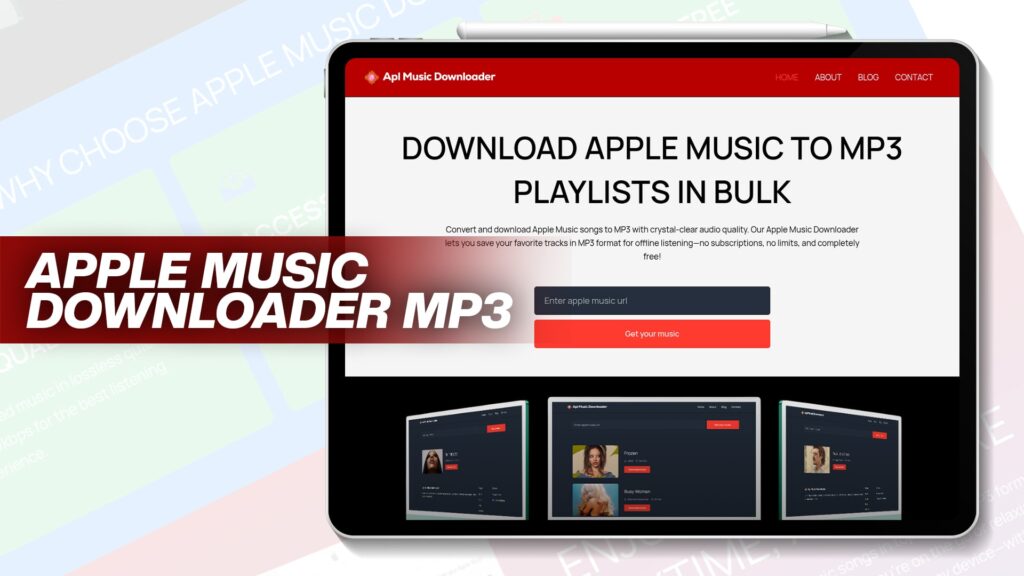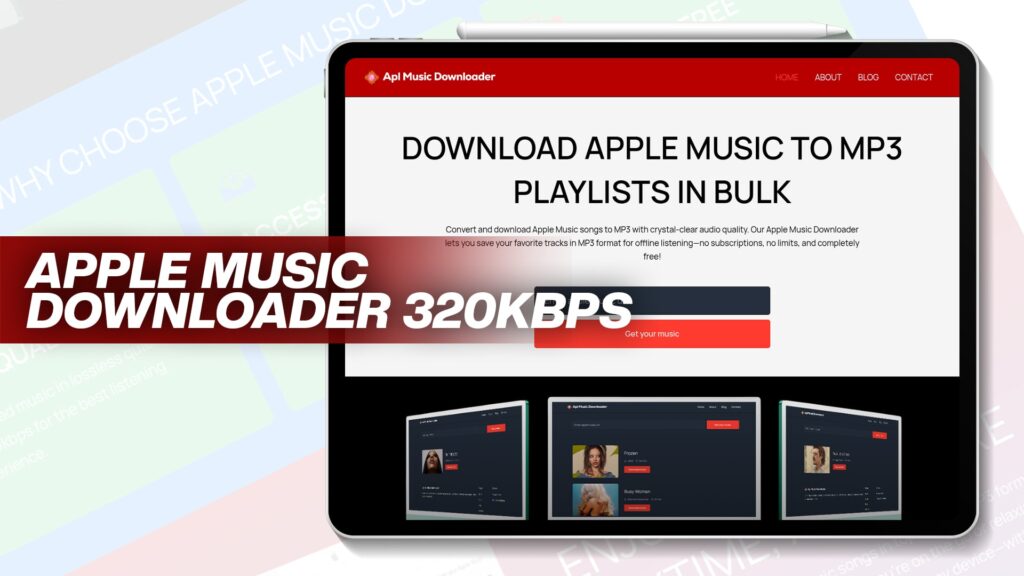Apple Music has revolutionized the way we listen to music. It offers millions of songs on demand, personalized playlists, and seamless streaming. But what if you want to enjoy your favorite tracks on an MP3 player, especially during workouts, traveling, or on a device that doesn’t support Apple Music?
Many people face the same problem — Apple Music tracks are DRM-protected and cannot be played on non-Apple devices or transferred easily. In this guide, we’ll walk you through how to transfer music from Apple Music to an MP3 player, how to convert protected songs, and even how to transfer music from an iPhone to an MP3 player without a computer.
Whether you’re a tech newbie or an expert, you’ll find this guide simple, clear, and super helpful.
Can You Download Music From Apple Music Onto an MP3 Player?
The short answer is: not directly.
Apple Music songs are protected by Digital Rights Management (DRM). This protection prevents users from copying and playing tracks on unauthorized devices, such as traditional MP3 players.
Here’s what this means:
You can stream Apple Music on iPhones, iPads, Macs, and Windows (with iTunes).
But you cannot directly transfer songs to MP3 players like SanDisk, Sony Walkman, or older USB-based players.
However, there’s a workaround—you can convert Apple Music songs to MP3, remove DRM protection, and then transfer them to your MP3 player.
Let’s show you how.
How to Convert Protected Apple Music to MP3 Format
Before transferring your songs, you’ll need to convert Apple Music tracks into MP3 format. This process involves removing DRM and converting the files so they can be played anywhere.
Step-by-Step: Convert Apple Music to MP3
✅ Step 1: Use Apl Music Downloader
Apl Music Downloader is the easiest way to download and convert Apple Music playlists into MP3 format.
Why use it?
Converts protected songs
Supports batch downloads
No subscriptions or hidden fees
100% free and unlimited
Keeps original audio quality (up to 320kbps)
✅ Step 2: Log in to Your Apple Music Account
Open the tool, sign in to your Apple Music, and locate your favorite songs or playlists.
✅ Step 3: Select Songs or Playlists
Choose the tracks you want to convert. You can select single songs or entire playlists.
✅ Step 4: Click Download
The tool will automatically remove DRM and convert your tracks to MP3. After conversion, the MP3 files are ready for transfer.
✅ Step 5: Locate the MP3 Files
The downloaded songs will be saved to your computer’s default download folder. You can now move them to your MP3 player.
How to Transfer Music From Apple Music to an MP3 Player
Once you have the MP3 files ready, here’s how you transfer them:
🎧 Using a Windows or Mac Computer
Step 1: Connect Your MP3 Player
Use the USB cable that came with your MP3 player to connect it to your computer.
Step 2: Open File Explorer or Finder
On Windows: Use File Explorer
On Mac: Use Finder
You should see your MP3 player as a removable drive.
Step 3: Drag and Drop MP3 Files
Copy the MP3 files from your computer and paste them into the Music folder of your MP3 player.
Step 4: Safely Remove the Device
Eject the MP3 player and unplug it. You can now enjoy your Apple Music songs anywhere, offline, with no restrictions.
Transfer Music From iPhone to MP3 Player Without Computer
Many users ask:
Can I move music from my iPhone to an MP3 player without using a computer?
Technically, iPhones and MP3 players use different systems, and direct transfers are limited. However, there are workarounds using cloud or Wi-Fi methods.
🎶 Option 1: Use Cloud Storage Apps (Dropbox, Google Drive)
Step-by-Step:
On your iPhone, upload your MP3 music (converted using Apl Music Downloader) to Google Drive or Dropbox.
On a Wi-Fi-enabled MP3 player, open the same cloud storage app.
Download the files directly to your MP3 player.
This method works only if your MP3 player supports Wi-Fi and apps like Dropbox or Drive.
🎶 Option 2: Use OTG Cables (For Android-Based MP3 Players)
If your MP3 player runs Android OS:
Export MP3 files to your iPhone Files app.
Connect an OTG cable between the iPhone and MP3 player.
Use a file manager app on both devices to move files.
Note: You may need special OTG adapters for iOS.
Common Apple Music Transfer Problems and Fixes
❌ Problem 1: Songs Not Showing on MP3 Player
Fix: Make sure songs are in MP3 format. Other formats like M4P or AAC may not be supported.
❌ Problem 2: DRM Error on Player
Fix: Use Apl Music Downloader to remove DRM before transferring.
❌ Problem 3: Music Quality is Low
Fix: Set output quality to 320kbps during conversion.
Benefits of Converting Apple Music to MP3
✔️ Offline Listening Anywhere
✔️ No need for Apple ID login
✔️ Use on any device (car stereo, speaker, MP3)
✔️ Backup your songs permanently
✔️ Share tracks easily
Top Features of Apl Music Downloader
Let’s highlight some of the best parts of using Apl Music Downloader:
| Feature | Description |
|---|---|
| 🎵 High-Quality Audio | Convert to MP3 in up to 320kbps |
| 📂 Bulk Downloads | Download entire playlists/albums |
| 🚫 No Limits | No cap on the number of downloads |
| 🔓 DRM Removal | Unlock songs for any device |
| 🖥️ Cross-platform | Works on Windows & Mac |
| 💰 Free Forever | 100% no-cost service |
Compatible MP3 Players
Here’s a list of popular MP3 players compatible with converted Apple Music files:
SanDisk Clip Jam
Sony NW-A105
AGPTEK A02
Apple iPod (with synced files)
Fiio Players
Cowon Plenue D3
Any USB-based MP3 device
All of these support MP3 format, and once your Apple Music songs are converted, they’ll play without any issue.
Tips for Managing Your Apple Music MP3 Collection
📁 Organize by Artist & Album: Create folders for easy browsing.
🔖 Use Proper File Names: Include track number, name, and artist.
🎨 Add Album Art: Makes it look nicer on screen-enabled MP3 players.
🧼 Delete Duplicates: Avoid confusion during transfers.
☁️ Backup in the Cloud: Store a copy in Google Drive or Dropbox.
Conclusion: Enjoy Apple Music on Any MP3 Player
You now know the exact steps to transfer music from Apple Music to your MP3 player, including how to:
Convert DRM-protected songs
Use Apl Music Downloader for free downloads
Transfer tracks with or without a computer
Solve common issues
Thanks to simple tools like Apl Music Downloader, listening to your favorite Apple Music songs offline, anywhere, anytime, is no longer a dream—it’s a reality.
So go ahead, download your music, load up your MP3 player, and enjoy your favorite tracks on your terms.